What do you need to know about WordPress plugins before using them?
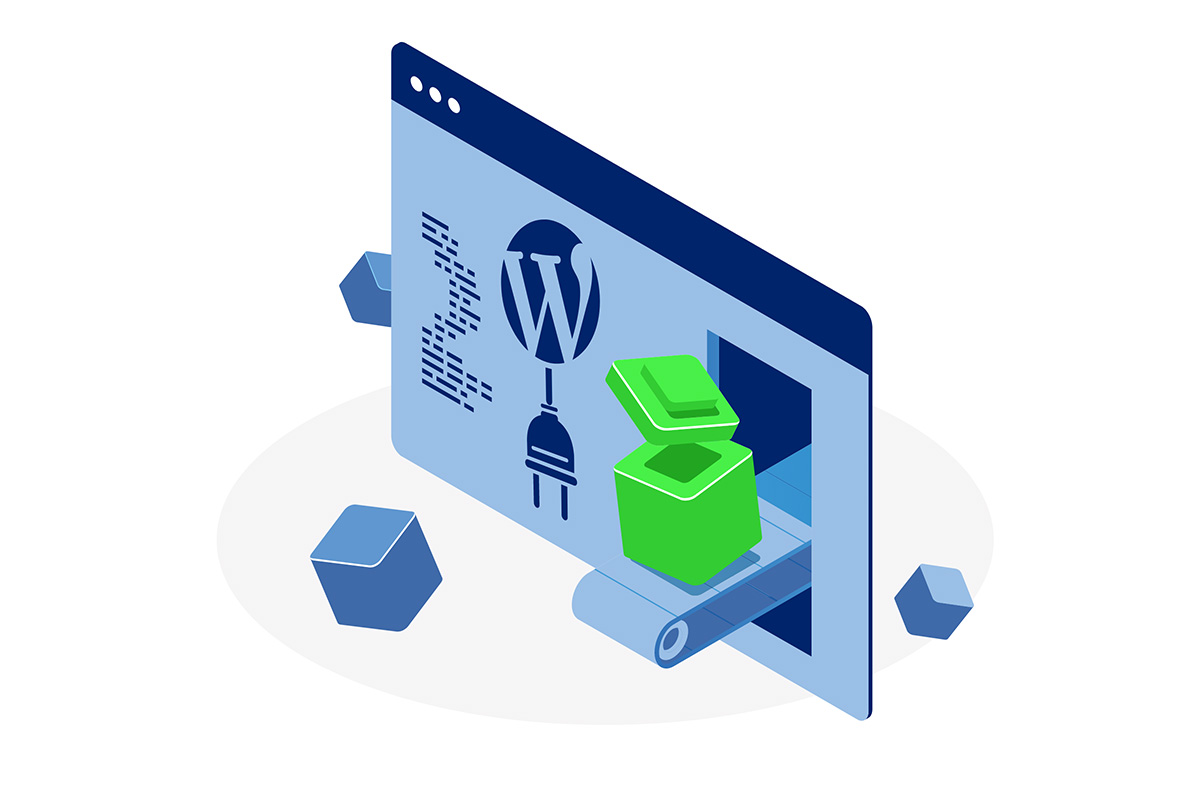
Table of contents:
Table of Contents
- What is a WordPress plugin?
- What are the types of WordPress plugins?
- How to use a plugin in WordPress?
- Are the plugins safe, and why do we trust them?
- What to do or check before installing a plugin?
- Even uninstalled plugins can leave their settings in the database.
- Security plugins
- What are the best WordPress plugins?
- Recommended WordPress plugins list the most websites will need.
- Contact Form 7
- GTM4WP
- Redirection
- WebP Express
- Yoast SEO
- Category Order and Taxonomy Terms Order
- Filenames to Latin
- Additional plugins you might need, but it depends on many factors.
- Based on BuiltWith data WooCommerce is used by 25% of e-commerce sites, and it keeps the first place for e-commerce sites TOP 1M.
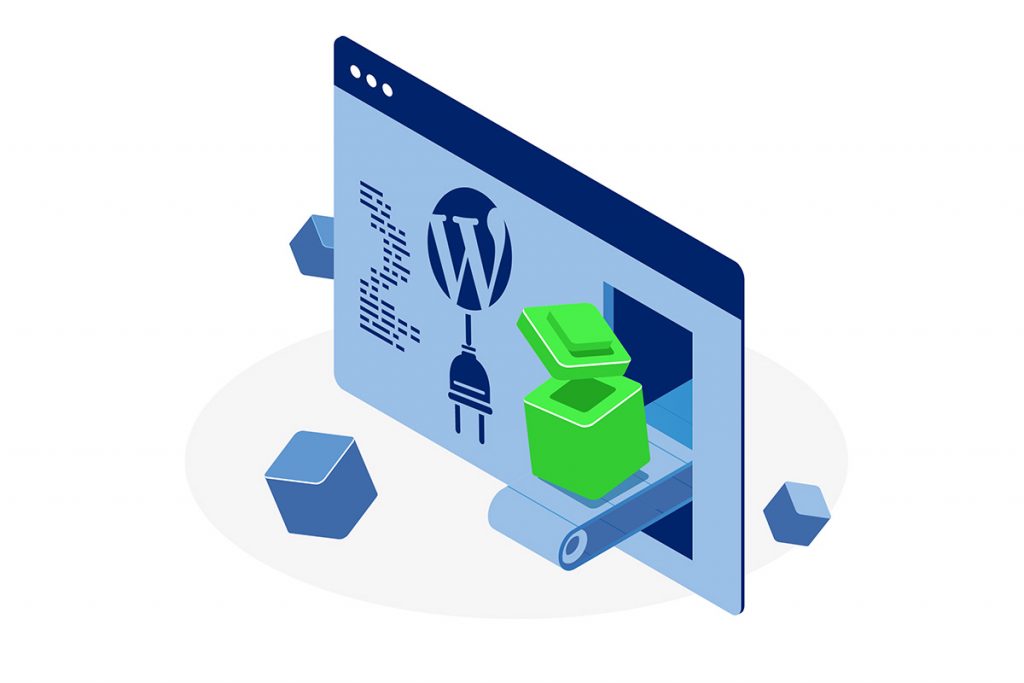
What is a WordPress plugin?
A WordPress plugin is a software that extends the functionality of a WordPress website. Plugins are written in the PHP programming language and integrate seamlessly with WordPress. There are thousands of plugins available, and most are free.
You can add them to a WordPress site through the admin panel (WordPress dashboard) or manually upload the files to your server.
If you’re not a developer and need to learn how to code, you can still find plenty of use for plugins. There are plugins for almost anything you can think of, and more are being developed daily.
You can use plugins to add social media buttons, contact forms, e-commerce functionality, connect Google Analytics, backup solutions, and more. With so many plugins available, there’s no limit to what you can do with your WordPress site.
In this article, we also share our preferable plugins. These plugins chosen from the existing WordPress repository can help you maintain your website in good condition and help you manage day-by-day tasks.
What are the types of WordPress plugins?
Free WordPress plugins
WordPress has over 50,000 plugins, most of which are free, and for some, you have to pay, but they’re all free, as in speech. If you download or buy a plugin, you’re free to modify, adapt, and sell the code just as you are with WordPress core as long as you release them under the GPL license.
Premium plugins
Premium WordPress plugins give you regular updates and support to address bugs, glitches, and, most importantly, any security issues. You don’t have to do anything for some plugins, as those updates will automatically appear in your WordPress dashboard. It only works that way for some plugins.
Some premium plugins can offer paid versions with unique features that need connection with external resources. For example, the Yoast SEO Premium plugin for WordPress provides several additional features (we described them below in our favourite plugins section).
How to use a plugin in WordPress?
A significant number of plugins are available through the official WordPress plugin directory. These are free and based on a GPL licence. You can access them from within the WordPress admin panel. If you want to install a plugin, click the “Install Now” button and follow the prompts. Alternatively, you can download a plugin from another site and upload it to your server via FTP.
Once a plugin is installed and activated, you can begin using it immediately. Most plugins will add a new menu item to the WordPress admin panel so you can configure them. Others will work in the background and don’t require any setup.
How to download a WordPress plugin?
WordPress plugins are available on the web in many different ways. It is possible to download the plugin directly from the WP plugin directory. Plugins in an official repository are ready to install in just one click. Usually, premium plugins need manual installation through the WordPress panel or the File Transfer Protocol (FPP) client.
How to install plugins?
Before you start to enjoy the extended functionality of WordPress, you will need to install plugins. You can do this by going to the plugin directory and finding the plugin you want to install. It is a simple task for most WordPress users.
You can do it directly from the WordPress dashboard – plugin menu by clicking “Add New”. After the button click, you will see the WordPress directory with plugins, and you will be able to search for the desired plugin.
Once you’ve found it, check it, click the “Install Now” button and follow the prompts. You will enter an easy setup process, and you don’t need to do anything to install a plugin.
Alternatively, you can download a plugin from another site and upload it to your server via FTP.
How to activate the plugin?
Once a plugin is installed and activated, you can begin using it immediately. Most plugins will add a new menu item to the WordPress admin panel so you can configure them. Others will work in the background and don’t require any setup.
If you need help using a plugin, you can use documentation on the plugin’s website or in the official plugin directory. You can also contact the plugin author directly for assistance.
Are the plugins safe, and why do we trust them?
Plugins and themes can be heavy, vulnerable or malicious like any other software. Should you panic? No, but a common-sense approach and more confidence are good practices.
- Not all plugins are correctly coded.
- Not all of them are safe.
- Installation of some of them may end badly.
- Some plugins can brake the UX of the WordPress theme.
What to do or check before installing a plugin?
- Select a plugin depending on what you need while maintaining minimalism (don’t use a cannon to kill a mozzie!)
- Check the update frequency and whether it is up to date. Use “Advanced view” to check more details.
- Check if the plugin “is problematic”, e.g. check the number of errors and whether/how quickly they are corrected. Use a changelog or support forum to prevent this.
- Check plugin version compatibility and relationships (one-to-one, one-to-many).
- Use the staging environment to check functionality and compare it with other plugins. Don’t test on the production server! It is essential because not all plugins can work with them properly.
- Check code quality and the ability to interfere (localisation, hooks)
Even uninstalled plugins can leave their settings in the database.
During installation, the plugin adds its settings to the database. The more options the plugin has, the more it will add to the database.
Plugins often only remove them during uninstallation (because maybe someone is uninstalling for a while and wants to keep the data). All this stays in the database and causes the “Windows registry” effect – the database is growing, and the website slows down.
Security plugins
We strongly recommend not installing any of these types of plugins. Why? Because, in most cases, so-called “security plugins” do nothing.
The most important thing is that they can decrease website security, and last but not least, they are only plugins. In the case of website hacking, a hacker can do anything with all plugins installed in WordPress. For example, a hacker can send calming notifications like “everything is okay”, “we blocked XXX attacks”, and so on.
When it comes to plugins offering login hiding, they also have problems with security. You can read our article on the topic “Why is login hiding weak security in WordPress?“
What are the best WordPress plugins?
Our selection of the best WordPress plugins is based on our long experience developing websites and servicing more than 100 customers with WordPress website care and maintenance. We also have extended experience with WordPress website malware removal, and we helped more than 400 websites to recover after the infection.
Recommended WordPress plugins list the most websites will need.
Contact Form 7
Contact Form 7 is one of the most popular plugins, with over 1 million active installations. It is a plugin for easily creating forms that you can add to your website in many places (pages, posts, etc.). It is perhaps not the most comfortable, beautiful, or intuitive, but it is certainly fast, safe, and gets the job done.
What’s more – thanks to the clever use of filters and actions, it allows easy modifications and integration.
AJAX powers the forms, so they’re fast and responsive. It is easy to add fields and configure other settings. The plugin also includes integration with CAPTCHA protection to help keep spam submissions under control.
More advanced users or developers can easily create contact forms with additional logic and do something extra (save to a file, save to a database, create an entry).
It’s one of the most versatile plugins available, and you can use it for various purposes. It’s easy to install and configure and works with all major WordPress themes. The plugin is free and well-supported by the developer community. If you need a contact form for your WordPress site, Contact Form 7 is the plugin to use.
GTM4WP
GTM4WP is an acronym for Google Tag Manager for WordPress, and Thomas Gaiger developed it. It is one of the most popular WordPress plugins with 600k + installations. This WordPress plugin has only a free version which includes all features.
Suppose you’re looking for an easy way to integrate Google Tag Manager with your WordPress site. In that case, the GTM4WP plugin is the perfect solution. The plugin makes it easy to add tags and triggers to your website. It includes various features that allow you to customise your tags and triggers.
With some knowledge about Google Tag Manager and GTM4WP, you can quickly implement a Google Analytics account, Universal Analytics and GA4. With a bit more knowledge, you can implement tracking of, for example, videos that are not embedded on your website but have a button activating a third-party player.
GTM4WP WordPress plugin supports multiple containers. This plugin places the GTM container code snippets onto your WordPress website so that you do not need to add this manually. This plugin puts the GTM container code snippets onto your WordPress website so that you do not need to add this manually. The plugin completes your GTM setup by pushing page metadata and user information into the data layer.
The plugin has a very long list of features and settings. The main components are:
- Standard post or page data attributes as dataLayer variables.
- It allows tracking usage of popular embedded media players: YouTube, Vimeo, and Soundcloud.
- Easy track e-commerce data by adding Enhanced E-commerce (EEC) data to the data layer.
- Push to the data layer browser data (name, version, engine), OS data (name, version), device data (type, manufacturer, model)
- Scroll tracking and fire tags in your Google Tag Manager container based on scroll events.
- It can inject the page hiding snippet of Google Optimize so that you do not need to add it manually to your theme.
- Allows track successful form submissions of your Contact Form 7 forms.
The plugin makes adding tags and triggers to your website easy, and it’s a rock-solid solution for Google Tag Manager integration.
Redirection
WordPress’s most popular redirect manager is Redirection, with over 2 million active installations. It’s a simple plugin that lets you manage 301 redirects for your WordPress site. It has only a free version with all features.
You can use it to redirect old URLs to new ones or to redirect pages and posts to other pages and posts. The plugin includes a powerful regex engine that matches URLs exactly so you can create redirects specific to your needs. It also has a built-in caching system that speeds up page loading times.
A handy feature is the logging option, which allows viewing all redirects on your site, including information about the visitor, the browser used, and the referrer. A ‘hit’ count is maintained for each redirect so you can see if a URL is being used. It also allows to create of redirects based on other conditions (conditional redirects), for example:
- Login status – only redirect if the user is logged in or logged out
- Browser – redirect if the user is using a specific browser
- Referrer – redirect if the user visited the link from another page
Another powerful feature is the 404 errors log on your site, allowing you to track down and fix problems. You can quickly check where your 404 errors are and fix them directly from Redirection by converting 404 errors to redirects.
Redirection is free and well-supported by the developer community. It’s easy to install and configure and works with all major themes.
WebP Express
If you’re looking for an easy way to add WebP support to your WordPress site, the WebP Express plugin is the perfect solution. The plugin makes it easy to add WebP images to your website. It includes various features that allow you to customise your images.
WebP images are image formats that provide superior lossless and lossy compression for images on the web. More than 9 out of 10 users use a browser that displays WebP images. You can check which browsers support WebP format on caniuse.com.
This plugin will enable your WordPress site to serve WebP images to these browsers and save bandwidth automatically. WebP lossless images are 26% smaller in size compared to PNGs. WebP lossy images are 25-34% smaller than JPEG images at an equivalent SSIM quality index.
The plugin’s main features include the following:
- integration with WordPress media library
- support for multiple image formats, including JPEG, PNG, and GIF
- ability to resize and crop images
- ability to add watermarks and text captions
There are several benefits of using this plugin:
- Much faster load time for images in browsers that supports WebP image format. 96% of mobile browsing traffic is currently done with browsers supporting WebP.
- Faster website load speed improves user experience.
- Big websites and portals can save money on much smaller bandwidth consumption (important when you have a big, e.g. e-commerce website and hosting billed for traffic)
- It is one of the “Green Plugins”. Saving bandwidth and reducing network usage reduces carbon footprint.
Yoast SEO
Yoast SEO (previously WordPress SEO) is an important WordPress plugin. It helps to manage several SEO features on-page, including title tags, meta descriptions, canonical URLs, XML sitemaps and more. The plugin also includes a built-in readability checker to help you write easy-to-read and understand content.
Yoast SEO plugin helps to manage several SEO advanced features of on-page SEO:
- title and meta-description management and optimisation
- search appearance for all content types
- manage XML sitemaps for all types of the content
- manage structured data, Open Graph protocol and Twitter Card
- manage several integrations
- webmaster tools verification for popular search engines like Google, Bing, Yandex and Baidu
Yoast SEO is available as a free and premium version. The premium version includes additional features, such as automated redirects of removed content and canonical URL mapping.
- manage social profiles
- Google Search Console integration
- content analysis
- redirects
Yoast SEO also has plugin data import and export, bulk editor and robots.txt and .htaccess file editor. The developer community supports the plugin, and it is easy to install and configure. It works with all major themes. So, if you’re looking for an SEO plugin that provides a lot of features and options, Yoast SEO is the plugin to use.
Category Order and Taxonomy Terms Order
Category Order and Taxonomy Terms Order is a WordPress plugin that allows you to re-order your category and taxonomy terms. It is a free WordPress plugin.
It can be helpful if you want to change the order of your terms or if you need to export your terms in a specific order. The plugin also includes a tool that allows you to bulk-edit your terms.
Category Order and Taxonomy Terms Order is a handy plugin for site owners who need to regularly reorganise their categories and taxonomies. It’s easy to use and helps to keep your content organised.
Filenames to Latin
The Filename to Latin plugin (or another similar plugin) is a handy tool for converting filenames to the Latin alphabet. It can be helpful if you need to rename files or work with a site that uses the Latin alphabet. This plugin has yet to be tested with the latest three major releases of WordPress. Still, everything works okay from our experience and test.
Plugin sanitises Cyrillic (Ukrainian, Russian, Belorussian), German, French, Polish, Spanish, Hungarian, Czech, Slovak, Greek, Swedish, Finnish, Latvian, Estonian, Mongolian, Bosnian, Croatian, Serbian, Montenegrin and other filenames to Latin characters during upload.
Additionally, the plugin converts filenames to lowercase automatically.
It is a useful free plugin widely favoured by WordPress site admins because it protects against creating bad URLs, especially for website images. Many editors and authors ignore file naming and use diacritical marks or letters specific to the mentioned languages. These types of URLs harm website SEO.
If you need to rename files or work with a site that uses the Latin alphabet or protects websites against bad URLs, the Filenames to Latin plugin is the perfect solution.
Additional plugins you might need, but it depends on many factors.
W3 Total Cache
Disclaimer! We use this plugin, but we don’t recommend using caching plugins by inexperienced users. The wrong configuration can harm your website in many ways. It can be a good solution, but only for some websites and server configurations. You might also choose a different cache plugin for your website.
W3 Total Cache is a powerful WordPress caching plugin. It improves site speed by caching static files and eliminating the need to send requests to the server for each page load. It can dramatically improve your site’s performance and reduce its load time.
W3 Total Cache is available as a free and premium version. The premium version includes additional features, such as support for multiple devices and browsers and the ability to cache dynamic content.
W3 Total Cache is one of the fastest and most complete free WordPress performance optimisation plugins. W3 Total Cache improves your site’s user experience by improving server performance, caching every aspect of your site, reducing download times and offering a content delivery network (CDN)
The plugin’s main settings and features include the following:
- caching of static files
- elimination of the need to send requests to the server for each page load
- support for multiple devices and browsers
- caching of dynamic content
- Accelerated Mobile Pages (AMP) support
- Several additional features (check on the plugin page)
W3 Total Cache is compatible with shared hosting, virtual private or dedicated servers and dedicated servers and server clusters.
BackWPup
As mentioned above, it can be a good solution but only for some websites and server configurations. You might also choose a different way of backup your website.
It’s essential to have a site backup in case something goes wrong. BackWPup is a plugin that helps you to back up your WordPress site. With BackWPup, you can easily create backups and store them on your computer or a remote server.
The plugin can also compress the backups to save space. The WordPress backup plugin BackWPup can save your complete installation, including /wp-content/, and push them to an external Backup Service, like Dropbox, S3, Google Drive, FTP and many more. With a single backup.zip file, you can quickly restore an installation. In BackWPup, you can schedule automatic backups.
With the help of a simple-to-use WordPress backup plugin, you can ensure that your site is always secure and available when needed. This backup plugin has more than 700,000 active installations.
The plugin has a free version, but a premium version is also available with advanced features.
Advanced Custom Fields PRO
ACF is a good solution. Not all websites will need it, as you can utilise a different idea to develop custom fields.
Advanced Custom Fields PRO is a powerful, paid WordPress plugin that allows you to add custom fields to your posts and pages. It is also available as a free version. You can use these fields to store any information, including text, numbers, dates, images, and more. It is a free WordPress plugin.
Advanced Custom Fields PRO makes adding custom fields to your WordPress site easy. You can create new ones, edit existing ones, and delete unused ones. The plugin also includes a drag-and-drop interface for easy field creation.
Advanced Custom Fields PRO is perfect for adding custom data to your posts and pages. The plugin is easy to use and provides a wide range of features. If you need to add custom data to your WordPress site, Advanced Custom Fields PRO is the perfect solution.
WooCommerce
WooCommerce is suitable for bigger shops.
Suppose you want to sell a limited number of products or take online service payments. In that case, there are different ways of doing this (without a heavy plugin).
WooCommerce is the best e-commerce WordPress plugin. It allows you to run your e-commerce store and sell anything, from digital downloads, online courses, and e-books to physical products. It’s packed with features like a built-in shopping cart, product variations, and coupon codes. You can also use WooCommerce to accept payments via multiple payment gateways, including Stripe, PayPal and many others. It is a free WordPress plugin.
If you’re looking for a powerful e-commerce plugin for your WordPress site, WooCommerce is a good choice. The WooCommerce plugin allows you to sell anything, from digital downloads to physical products. It’s packed with features like a built-in shopping cart, product variations, and coupon codes. You can also use WooCommerce to accept payments via PayPal, Stripe, and other payment platforms.
Based on BuiltWith data WooCommerce is used by 25% of e-commerce sites, and it keeps the first place for e-commerce sites TOP 1M.
Summary
If you are a WordPress user, you probably know how great plugins can be. They extend the functionality of your site and make it easier to do what you need to do. However, not all plugins are good and safe. Some can be dangerous. That’s why learning how to use, install and maintain plugins before using them is essential.