How to disable comments in WordPress?
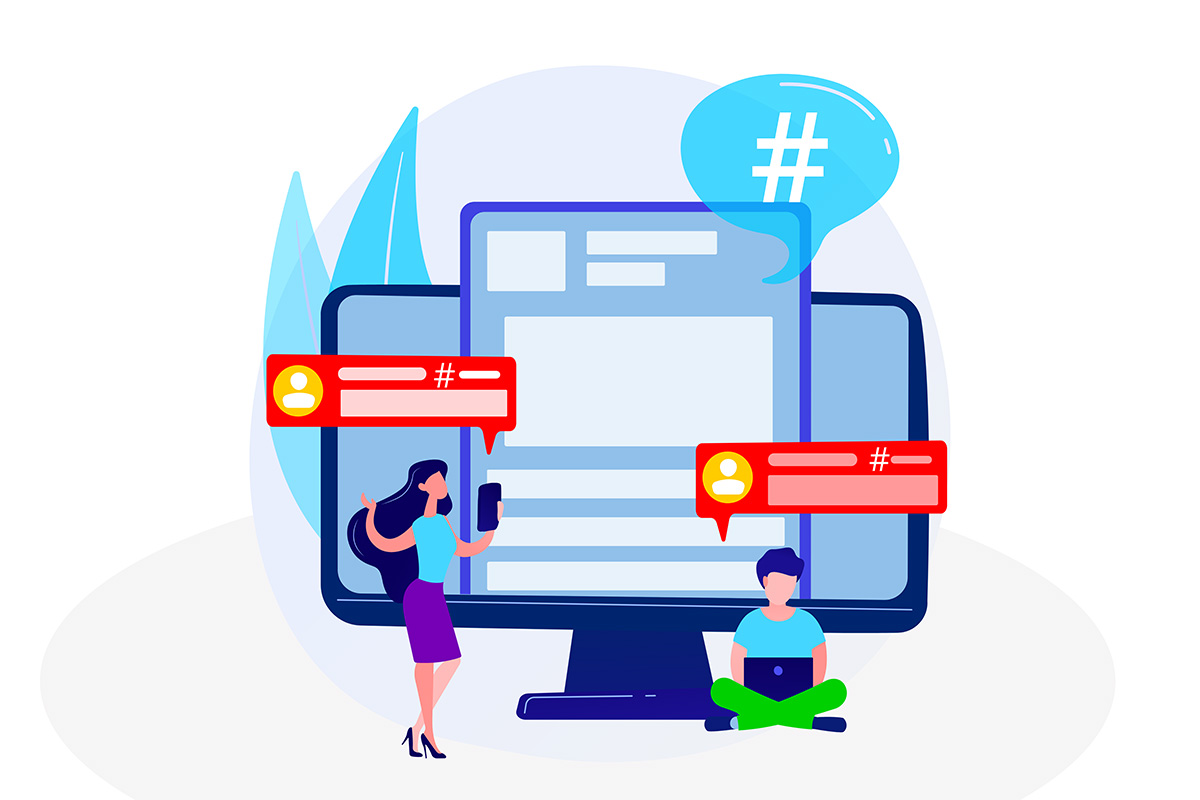
Good and bad reasons to disable comments in WordPress
WordPress comment systems can be advantageous, allowing users to leave reviews on your posts, which is crucial for enhancing audience engagement. However, it’s important to note that comments are not a necessary feature for most websites.
Allowing commenting can create an environment for spam, bad links, and offensive remarks. Therefore, some websites do not allow comments. You can turn off comments in various ways, such as for specific posts, pages, special post types, or your entire website.
There are two possible scenarios for comments:
- Comments are not displayed on the website
- Comments are displayed on the website
Comments are not displayed on the website.
Most websites don’t display comments, but that doesn’t mean they can stop commenting. Even if you’re not displaying comments, commenting is still possible, and it is mostly done by commenting (spammy) bots. It causes database bloat because, in WordPress, everything is kept in one database.
To avoid this situation and the additional work of removing unnecessary comments in WordPress, you need to switch off commenting for the whole website. Read below for how to do it.
Comments are displayed on the website.
If your template allows you to display comments, you need to manage them and use the best settings for the purpose. You need to use WordPress discussion settings (Menu Settings—Discussion) to choose the best solution for your site.
Why to disable comments in WordPress?
Avoiding the database cluttering
As we mentioned above, WordPress comments can lead to significant database bloat. This accumulation of data not only makes the database heavier and can slow down the website’s performance. Over time, a bloated database can negatively affect various aspects of the site, including loading times and responsiveness.
Ultimately, this can have a detrimental impact on the site’s overall performance metrics, particularly Core Web Vitals, which are crucial for user experience and search engine ranking. Maintaining an optimized database is essential for ensuring that your website runs smoothly and efficiently.
Preventing spam comments
To combat spam, some websites deactivate comments completely. You can delete comments in WordPress manually, but in some cases, it can be a time-consuming activity.
Time save (time is money)
You don’t need to moderate, respond or delete comments. Disabling comments in WordPress might save you time for other essential duties. You don’t need to spend time on comments moderation.
Move the discussion to social media.
Moving comments to social media can boost your engagement and visibility. It can also build an audience that can support your company or brand. Social media offers good moderation features to ease comment management and maintain quality. And last but not least, it expands your social media content reach, sending extra people back to your site.
Improve page performance and UX (user experience).
Removing comments decreases the amount of data loaded when someone visits your site. This might be related to page loading speed. Another benefit is reducing the clutter of a huge number of comments. It will result in a cleaner, more user-friendly layout.
Visitors can focus on the website content and enjoy a website free of unwanted spam or bad remarks. When there are no comments, the WordPress database collects less data. This can improve website speed and performance, resulting in a better user experience.
Comments are not in line with the brand guidelines
Some brands prefer to keep random comments off their WordPress sites. Imagine a scenario where, for instance, the Government Taxation Office has comments – it can be a significant challenge for webmasters to manage such situations. Additionally, companies with strict brand policies often seek to avoid unsolicited comments on their websites to maintain their desired image.
Avoid legal issues
When someone believes that published information has harmed their reputation, they may consider pursuing legal action for defamation. This can include various forms of media, such as written statements, spoken remarks, and visual content.
How to disable comments in WordPress?
WordPress empowers administrators to manage comments effectively. You can disable comments site-wide or on specific pages as needed. Comments can be controlled from two main areas: the WordPress discussion settings found in the “Settings” menu and the discussion settings for individual posts or pages.
Learn how to disable comments in WordPress for:
- Disable comments globally in the WordPress discussion settings. This works for future posts only and will not impact existing comments.
- Disable single-post comments in the post discussion settings for the specific post.
- Disable single media attachments – the same as in the single post (media attachment is a post)
How do you disable comments on a whole website?
Go to the WordPress “Settings” menu. You can see the “Discussion” link in the menu; click on it, and the discussion settings page will open. In the “Default post settings” section, untick a checkbox next to the “Allow people to submit comments on new posts”.
This setting will work only for new content. This disables commenting in all your later posts. If you changed settings in the single post or media attachment before, you must change them manually.
How to disable comments in a single post comments?
There are two ways of disabling comments in a single post. The first method is in the full edit. In the post menu on the right side, at the very bottom, you will notice the “Discussion” link. Click on the arrow to drop the menu with checkboxes and untick the “Allow comments” tickbox.
Another way is a “Quick Edit” option. On the posts list, mouse over specific posts and see the quick menu. Click on “Quick Edit”, and the editing panel will open. On the right, unmark the “Allow comments” checkbox and click “Save”, and you are done 🙂
How to disable comments in a single media attachment?
Disabling comments for media attachments is the same as the first method for posts. Go to media in the WordPress admin panel, and change a view option to the list. On the media attachment list, mouse over specific posts and see the quick menu. Click on “Quick Edit”, and the editing panel will open. scroll down, unmark the “Allow comments” checkbox, and click “Save”. If you can’t see this option, go to the top of the page and click on the “Screen Options” tab in the top-right corner. Tick the “Discussion box” and go back to the previous step, now you will have a discussion menu, and you can make changes.
Frequently Asked Questions about disabling comments in WordPress.
“Disable comments” in WordPress refers to turning off the commenting feature on your posts, pages, or entire website. This can be done for various reasons, such as preventing spam comments or controlling the conversation on your site.
Comment moderation in WordPress is a feature that allows you to control the comments appearing on your site. Instead of automatically publishing all comments, this feature ensures that comments don’t appear on your site without your approval.
The comment moderation area in WordPress shows comments for all posts and pages. You can view the comments left on a particular post individually. It’s also possible to allow users to moderate comments by selecting the ‘General’ tab and checking the ‘Moderate Comments’ option.
Moderating WordPress comments allows users to track the comments left on their posts and pages, enabling them to remove inappropriate ones or respond to them. The process involves approving comments based on a set of restrictions instead of just allowing any and every comment on your site.
There are numerous guidelines for moderating WordPress comments, such as keeping things civil by weeding out blatantly offensive comments, being fair and avoiding bias.
Comment moderation in WordPress is an important process where, when visitors comment on posts, the comment is not published directly until the admin approves it.
It is possible to disable commenting on posts older than a specific time. To do this:
– Go to ‘Settings’ and then click on ‘Discussion’.
– Look for the section that says “Other comment settings”.
– Check the box next to “Automatically close comments on articles older than” and enter the number of days you want WordPress to wait before it automatically disables comments.
– Click ‘Save Changes’ at the bottom of the page.
It will not remove old comments. It will disable comments for posts older than the number of days you entered. It is useful to disable commenting on content that, for example, is news-type or other time-related.